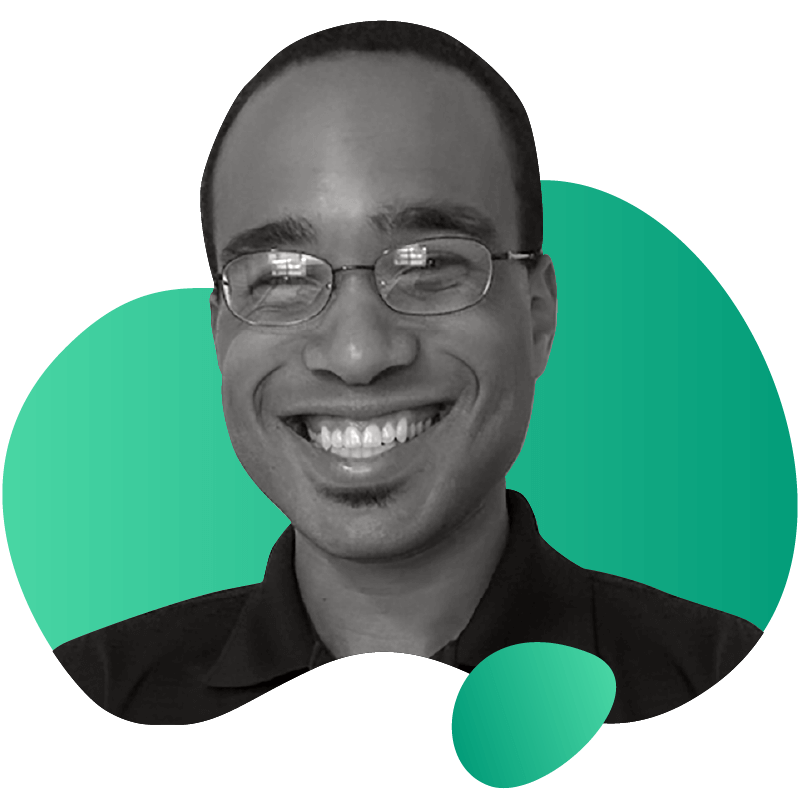
How to Install and Use Gremlin on Ubuntu 16.04

Introduction
This tutorial will provide a walkthrough to install Gremlin on Ubuntu 16.04 and then perform a Chaos Engineering experiment using a Gremlin CPU attack.
Prerequisites
Before you begin this tutorial, you'll need the following:
- An Ubuntu 16.04 server
- The
apt-transport-httpspackage to be able to install gremlin from our repo via HTTPS. - A Gremlin account.
Create your Gremlin Free account
Step 1 - Installing Gremlin
In this step, you'll install Gremlin.
First, ssh into your host and add the gremlin repo:
1ssh username@your_server_ip23echo "deb https://deb.gremlin.com/ release non-free" | sudo tee /etc/apt/sources.list.d/gremlin.list
Import the GPG key:
1sudo apt-key adv --keyserver keyserver.ubuntu.com --recv-keys 9CDB294B29A5B1E2E00C24C022E8EF3461A50EF6
Then install the Gremlin client and daemon:
1sudo apt-get update && sudo apt-get install -y gremlin gremlind
After you have created your Gremlin account, you will need to find your Gremlin Daemon credentials. Login to the Gremlin App using your Company name and sign-on credentials. These were emailed to you when you signed up to start using Gremlin.
Navigate to Team Settings and click on your Team. Make a note of your Gremlin Secret and Gremlin Team ID.
Then initialize Gremlin and follow the prompts:
1gremlin init
You are now ready to create attacks using the Gremlin App.
Step 3 - Creating attacks using the Gremlin Control Panel
In the Gremlin App, select Create Attack.

Example: The Hello World of Chaos Engineering (a CPU attack)
You can use the Gremlin App or the Gremlin API to trigger Gremlin attacks. You can view the available range of Gremlin Attacks in Gremlin Help.
The Hello World of Chaos Engineering is the CPU Resource Attack. To create a CPU Resource Attack select Resource and then CPU in the dropdown menu.
The CPU Resource Attack will consume CPU resources based on the settings you select. The most popular default settings for a CPU Resource Attack are pre-selected, a default attack will utilize 1 core for 60 seconds. Before you can run the Gremlin attack you will need to click either Exact hosts to run the attack on or click the Random attack option.
Click Exact and select a Gremlin Client in the list.
Your attack will begin to run, you will be able to view its progress via Gremlin Attacks in the Gremlin Control Panel.
On your server, run top to check the impact of the Gremlin Attack:
1top23top - 06:26:47 up 7 days, 7:00, 1 user, load average: 0.28, 0.07, 0.024Tasks: 105 total, 1 running, 104 sleeping, 0 stopped, 0 zombie5%Cpu(s): 79.7 us, 20.3 sy, 0.0 ni, 0.0 id, 0.0 wa, 0.0 hi, 0.0 si, 0.0 st6KiB Mem : 1016120 total, 127140 free, 93956 used, 795024 buff/cache7KiB Swap: 0 total, 0 free, 0 used. 712192 avail Mem89 PID USER PR NI VIRT RES SHR S %CPU %MEM TIME+ COMMAND1023768 gremlin 20 0 13268 11136 3576 S 99.3 1.1 0:14.05 gremlin1123766 root 20 0 40388 3600 3072 R 0.3 0.4 0:00.03 top12 1 root 20 0 37760 5760 3940 S 0.0 0.6 0:13.74 systemd13 2 root 20 0 0 0 0 S 0.0 0.0 0:00.00 kthreadd14 3 root 20 0 0 0 0 S 0.0 0.0 0:01.28 ksoftirqd/015 5 root 0 -20 0 0 0 S 0.0 0.0 0:00.00 kworker/0:0H16 7 root 20 0 0 0 0 S 0.0 0.0 0:06.14 rcu_sched17 8 root 20 0 0 0 0 S 0.0 0.0 0:00.00 rcu_bh18 9 root rt 0 0 0 0 S 0.0 0.0 0:00.00 migration/019 10 root rt 0 0 0 0 S 0.0 0.0 0:04.09 watchdog/0
When your attack is complete it will move to Completed Attacks.
Step 4 - Halting a CPU resource attack using the Gremlin Control Panel
You can stop a Gremlin Attack at anytime using the Gremlin Control Panel. Navigate to Gremlin Attacks and click on the Halt button.
Conclusion
You've installed Gremlin on a server running Ubuntu 16.04 and validated that Gremlin works by running the Hello World of Chaos Engineering, the CPU Resource attack. Next, we recommend running different types of Gremlin Attacks, including attacks that impact State and Network.
Share your results and swap best practices with 5,000+ engineers practicing Chaos Engineering in the Chaos Engineering Slack.
Join the Chaos Engineering Slack
Related
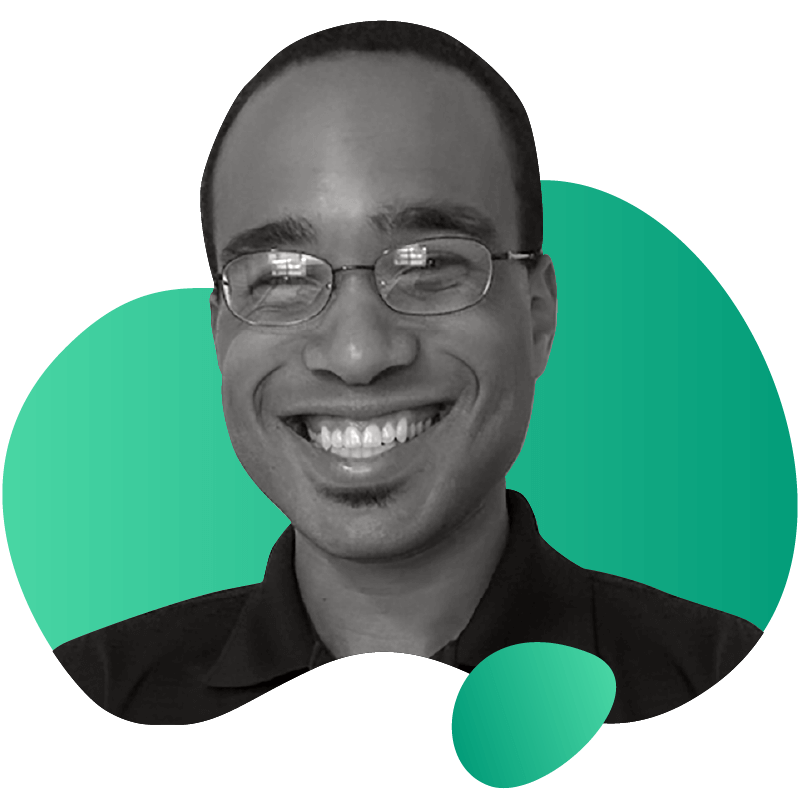
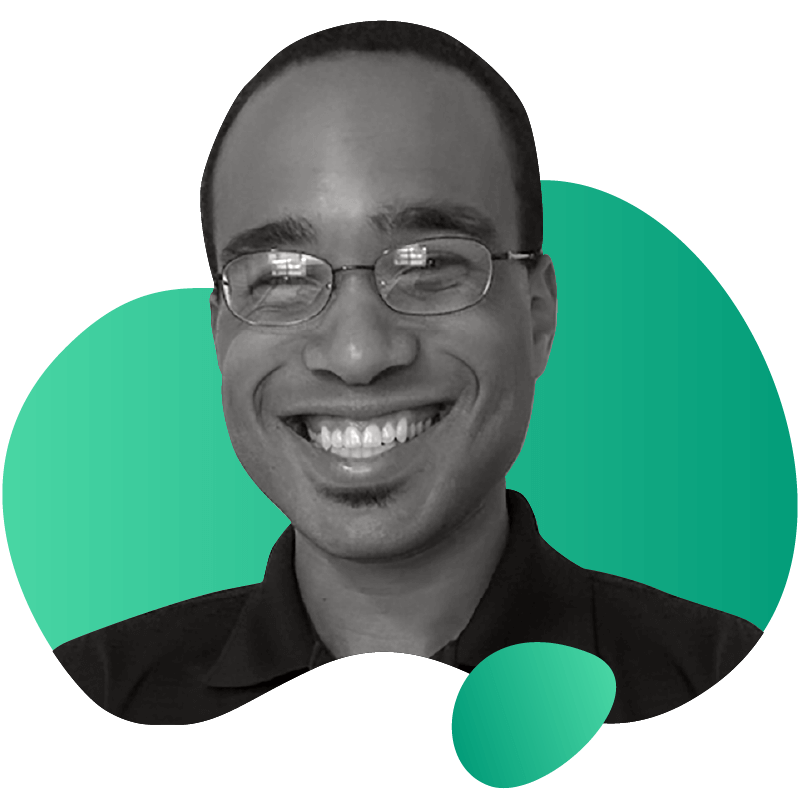
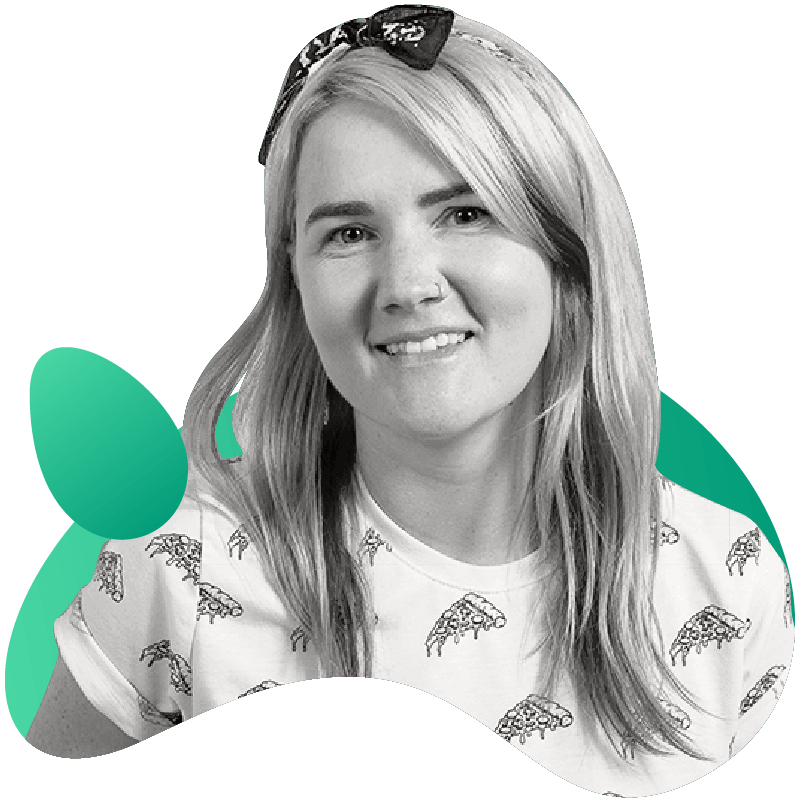
Avoid downtime. Use Gremlin to turn failure into resilience.
Gremlin empowers you to proactively root out failure before it causes downtime. See how you can harness chaos to build resilient systems by requesting a demo of Gremlin.
Get started